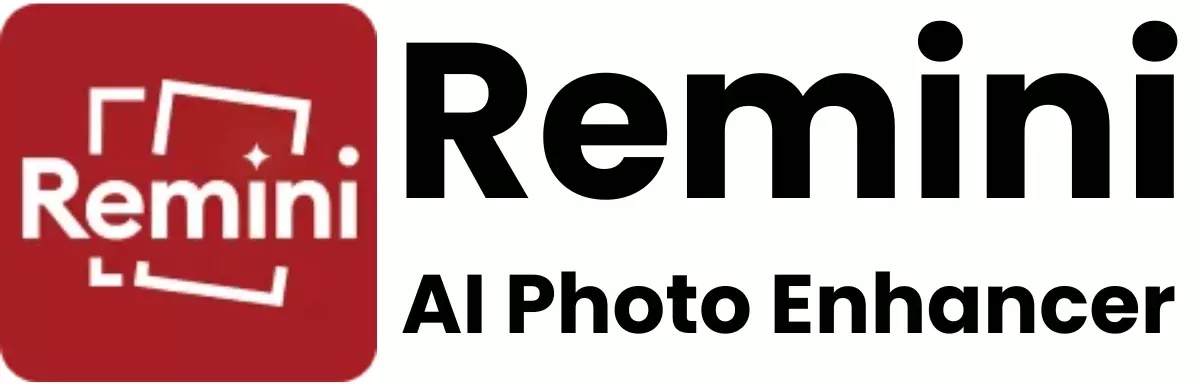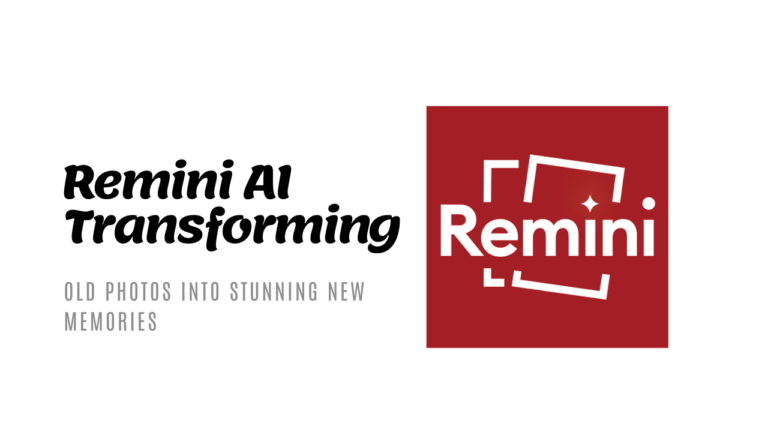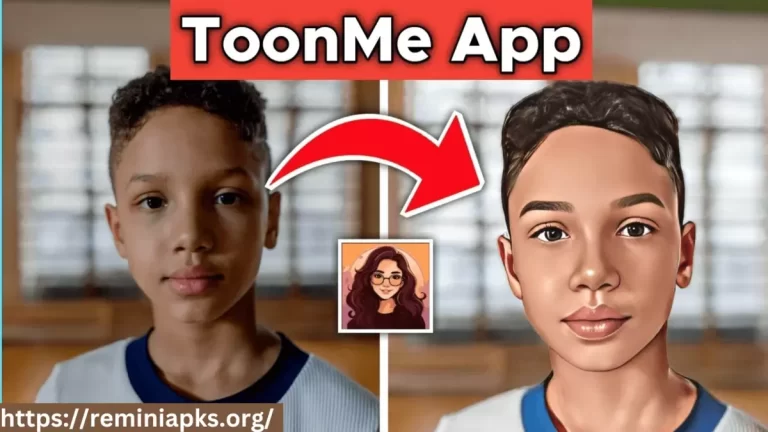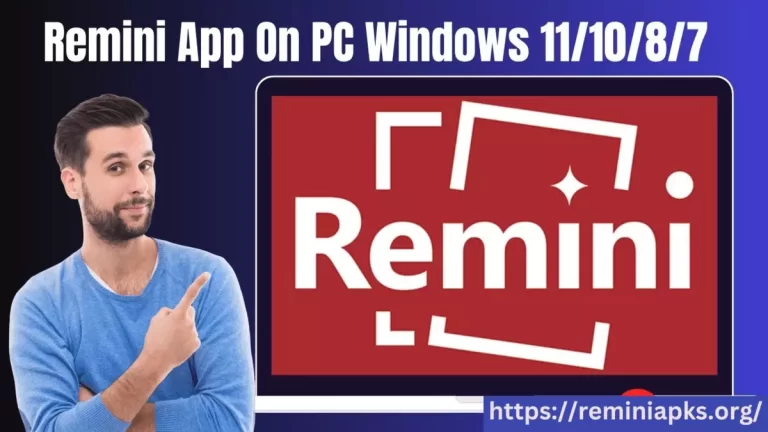5 Best Free Apps for Enhancing low-Resolution Images
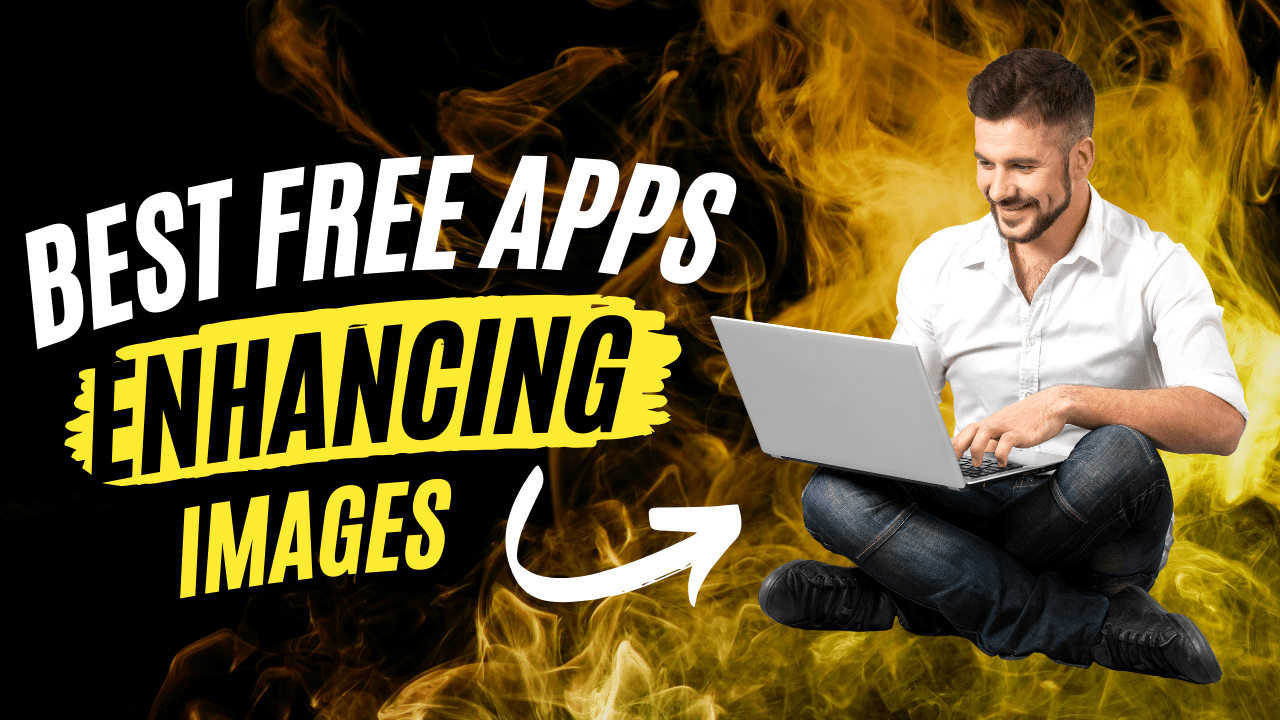
In an image-driven world, the quality of visual content often speaks louder than words. Yet, not every picture that we click or come across is a paragon of high-definition. Low-resolution images can be a buzzkill for designers, photographers, or enthusiasts who need to work with these snapshots. But despair not! The digital universe is teeming with apps designed to uplift the pixel-poor images.
In this long-form article, we unearth five free applications that can perform myriad enhancements, resurrecting the details, and injecting life into your low-res visuals. Whether you’re reviving an old photo or sprucing up a current snapshot, these tools will be invaluable in your arsenal. Here, we’ll explore step-by-step methods, feature highlights, and real-world applications for each of the five apps. Ready to turn low-res to hero status? Read on.
Unveiling the Magic: Apps to the Rescue
1. Free Online Image Editor
The darling of web-based image manipulation, Free Online Image Editor offers a gamut of features to fortify your low-res images. From color adjustments and advanced filters to layers and funky effects, this tool is impressively versatile.
How to Use It:
- Navigate to the website and upload your image.
- Utilize the ‘Enhance’ tool to automatically adjust the brightness, contrast, and saturation.
- Delve into ‘Adjustments’ to manually tweak the levels and colors.
- Play with the ‘Effects’ tab to add stylistic touches like blur, vignette, and noise reduction.
Real-world Application:
Imagine you’ve unearthed an old photo of a family gathering with fading colors and poor lighting. Using Free Online Image Editor, you can enhance the colors, brighten the faces, sharpen the details, and apply a soft filter to make the image reminiscent of the actual event.
2. GIMP
An open-source powerhouse, GIMP stands for GNU Image Manipulation Program. It’s an artist’s playground, boasting an array of sophisticated tools—layer masks, customizable brushes, and abundant filters and scripts.
How to Use It:
- Download and install GIMP.
- Open your low-res image and begin by scaling it to a larger size.
- Work with the ‘Sharpen’ filter under ‘Enhance’ to bring out finer details.
- Adjust the levels, curves, and colors using the various tools available.
- Consider using the ‘Resynthesizer’ plugin to fill in the gaps and extend the backgrounds seamlessly for a higher resolution look.
Real-world Application:
You need to include a small graphic from a client’s old logo into a new professional presentation. The low resolution is not cutting it. With GIMP, you can scale it up, sharpen the edges, and use the Resynthesizer tool to expand the image’s backdrop within a few clicks, maintaining quality and cohesion.
3. Paint.NET
Don’t be fooled by the basic name. Paint.NET’s simplicity belies its power. Designed as a more user-friendly alternative to Microsoft Paint, it’s grown into a robust image editing solution with a bustling community that continually develops new plugins to extend its capabilities.
How to Use It:
- Download and install Paint.NET.
- Use the ‘Resize’ tool to enlarge your low-res image with interpolation to preserve finer details.
- Apply the ‘Sharpen’ function multiple times to gradually enhance the clarity without overdoing it.
- Manually adjust the color saturation and levels using the on-canvas adjustments for precision.
- Experiment with myriad plugins ranging from photo filters to advanced editing tools like Liquify and Distort.
Real-world Application:
You’re creating a social media graphic with a stock image that’s coming out a tad blurry. By employing Paint.NET, you can enlarge the image maintaining sharpness, correct the colors to your brand’s palette, and use the Liquify tool to subtly change the shapes for a more tailored look.
4. Pixlr Editor
Pixlr Editor stands out as a browser-based photo editor with a UI that closely resembles professional editing software. With layers, masks, and history tools, Pixlr is a go-to for those looking for an Adobe Photoshop alternative on a budget.
How to Use It:
- Access Pixlr Editor through your web browser.
- Open your low-res image and upscale it with ‘Image Size’ options.
- Employ the ‘Unsharp mask’ tool to enhance edge contrast and artificially sharpen details.
- Use the ‘Hue & Saturation’ and ‘Levels’ tools to make detailed color and contrast adjustments.
- Combine multiple layers to employ creative effects, overlays, and textures to stylize your image further.
Real-world Application:
You’re a blogger creating a post about vintage fashion and need to uplift low-res vintage photography. Pixlr Editor allows you to upscale the images, adjust the hues to evoke the era’s aesthetic, and add grainy textures or faded overlays to maintain the authenticity of the era.
5. Fotor
Fotor prides itself on being an ‘all in one’ photo editing application. It’s renowned for its simplicity which doesn’t compromise on features. Batch processing and the ability to turn pictures into artistic creations are some of Fotor’s strong suits.
How to Use It:
- Download and install Fotor.
- Utilize the ‘Enlarge’ feature to scale your low-res images.
- Explore the ‘Enhance’ and ‘Scenes’ options for auto-corrections and thematic presets.
- Fine-tune with the ‘Basic Adjustments’ and ‘Detail’ settings to account for sharpness and noise reduction.
- Employ the ‘Fotor Effects’ and ‘Frames’ for a polished and artistic look.
Real-world Application:
You’re a DIY crafter documenting your projects with a smartphone camera. The low-res photos are cramping the style of your otherwise vibrant blog. Fotor can upscale the images, de-noise the background, and apply a suitable ‘Crafty’ scene preset to enhance your shots.
Mastering the Art of Enhancement
Why should you settle for subpar images that dent the appeal of your work? Enhancing low-resolution images is not just a possibility—it’s becoming a requisite in today’s visual landscape. The five apps we’ve explored each approach the task with a unique blend of tools, strengths, and ease of use, all without costing a dime.
By familiarizing yourself with these apps and indulging in some practice sessions, you’ll not only be able to bridge the quality gap in your low-res images but also develop a keen eye for the finer details that separate striking visuals from mere pictures.
Remember, the true mark of an artist lies in their ability to make the most out of the tools they have. These free apps are not just crutches for low-res images; they’re stepping stones to realizing the full potential of your creativity. Pick one—or all five—and watch as every tweak, every adjustment, and every enhancement transforms your work from good to great.
It’s time to bid adieu to the days where low resolution meant low impact. With the right apps at your disposal, there’s no image you can’t elevate, refresh, or refurbish. The only limit is your vision—and that, we know, is limitless.