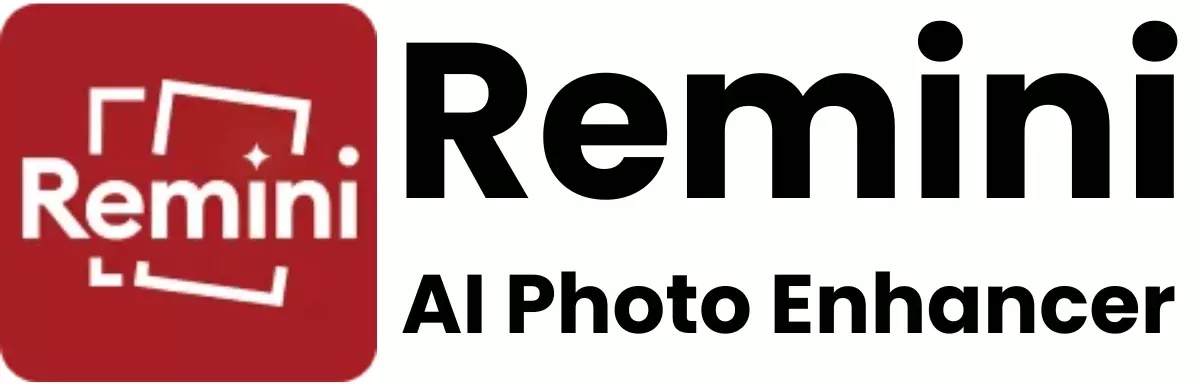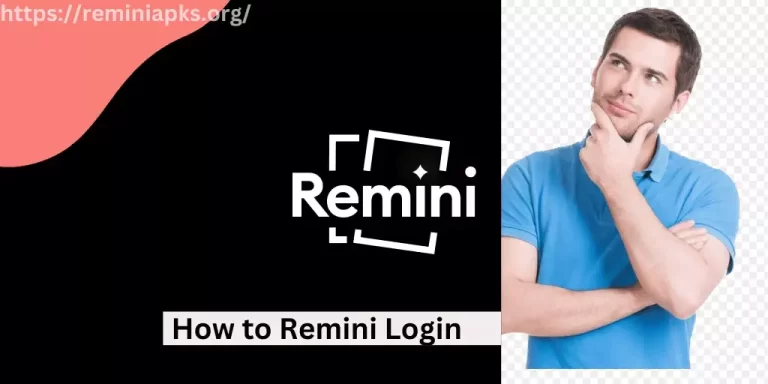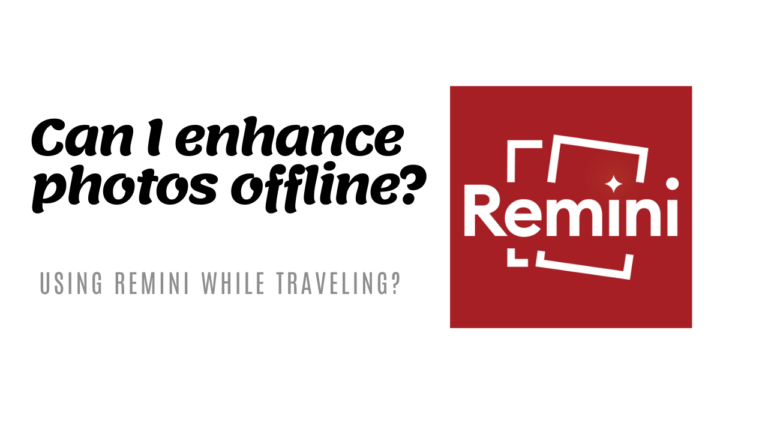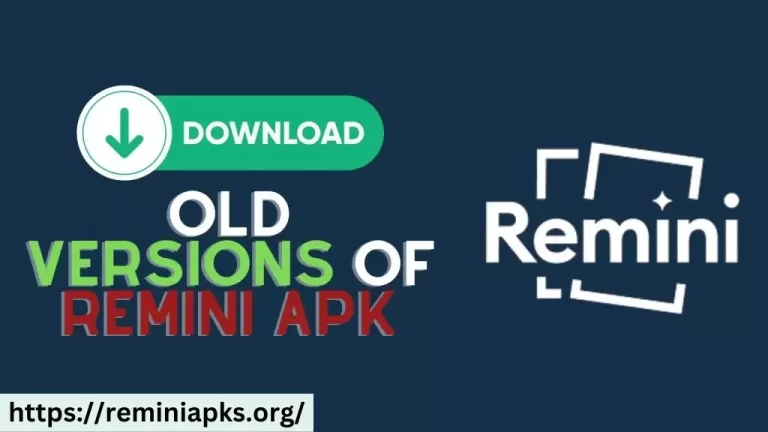Strategies to Avoid Remini App Crashing Due to Low Storage
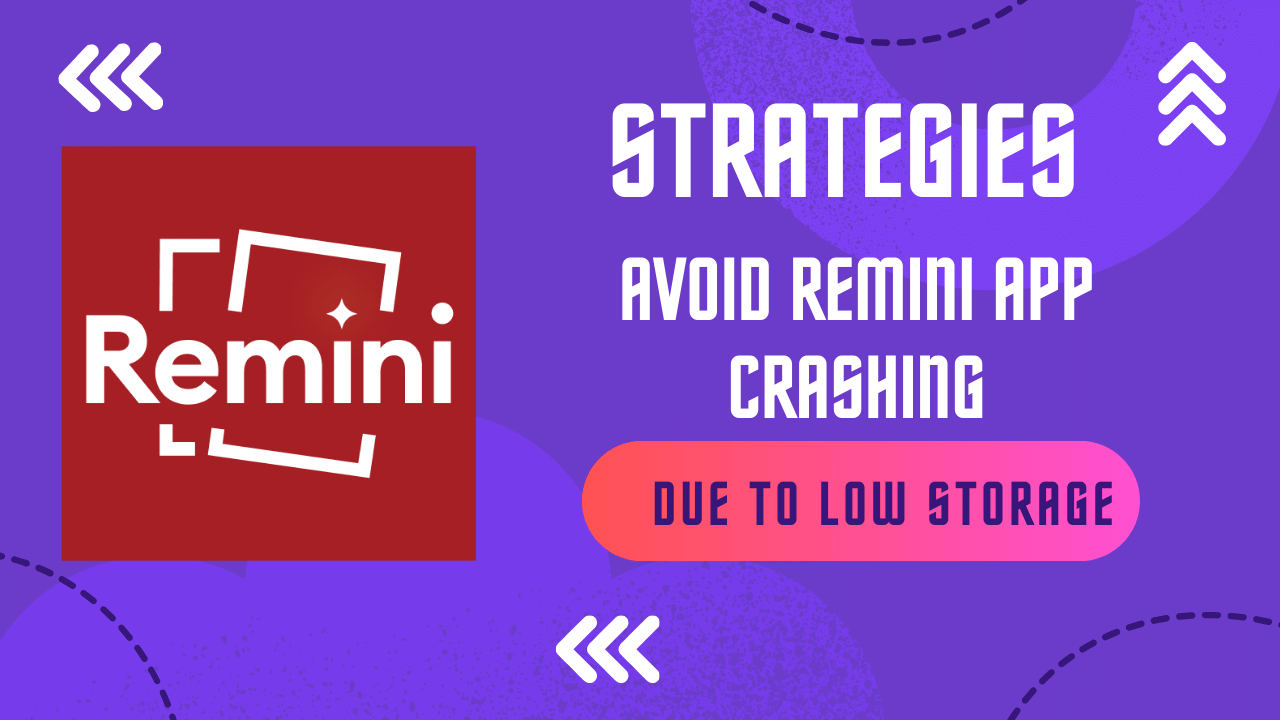
The Remini app has become a popular tool for enhancing photo quality, breathing new life into old or low-resolution images. However, like any app, its performance can be significantly impacted by the available storage on your device. If you find Remini crashing frequently,
it might be due to low storage space. Don’t worry, though there are several strategies you can employ to tackle this issue and keep Remini running smoothly.
1. Clear the Cache
Apps store temporary data in a cache to load faster. Over time, this data accumulates and can take up a significant amount of space. Clearing the cache for Remini and other apps can free up storage without affecting your personal data. To clear an app’s cache:
- On Android: Go to Settings > Apps & Notifications > Remini > Storage & Cache > Clear Cache.
- On iOS: iOS does not allow you to clear an app’s cache directly, but uninstalling and reinstalling the app will have a similar effect.
2. Manage Your Photos and Videos
High-resolution photos and videos are the main culprits when it comes to storage consumption. Regularly transferring these files to a computer or cloud storage can keep your device’s storage in check. Additionally, consider deleting any unwanted or duplicate photos and videos to free up space.
3. Uninstall Unused Apps
We often download apps and forget about them. These unused apps not only take up valuable storage space but also run background processes that can affect your device’s performance. Review your installed apps and remove those you no longer use.
4. Limit the Number of Apps Running in the Background
Many apps continue to run in the background even when you’re not using them, consuming storage and processing power. Limiting background app activity can free up resources for Remini to function correctly. On most devices, you can manage background app permissions in the device settings.
5. Upgrade Your Storage
If you constantly struggle with storage space, it might be time to upgrade. Consider purchasing a phone with more internal storage or using an external storage solution like a microSD card (for Android devices) or cloud services such as Google Drive, iCloud, or Dropbox.
6. Keep Your Device’s Operating System Up to Date
Operating system updates often include performance improvements and bug fixes that can help apps run more smoothly. Regularly check for and install any updates to your device’s OS to ensure the best performance.
7. Reset Your Device
As a last resort, resetting your device to factory settings can dramatically improve performance and storage issues. This step removes all apps and data, so it’s crucial to back up important information before proceeding. After the reset, only reinstall the apps you need, including Remini.
Conclusion
Low storage space can hinder the performance of the Remini app, leading to frequent crashes. By implementing the strategies outlined above, you can manage your device’s storage more effectively and enjoy a smoother, more reliable experience with Remini.
Regular maintenance of your device’s storage can also enhance overall performance, making it a good practice even outside of preventing app crashes.