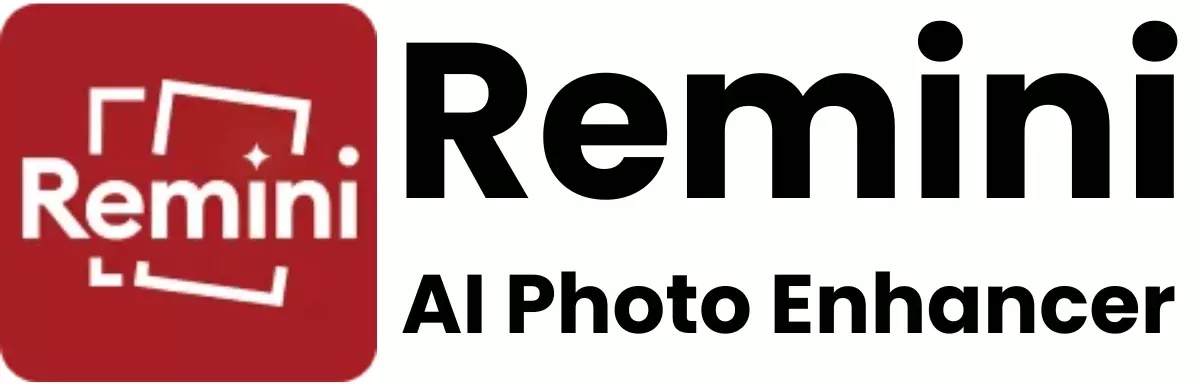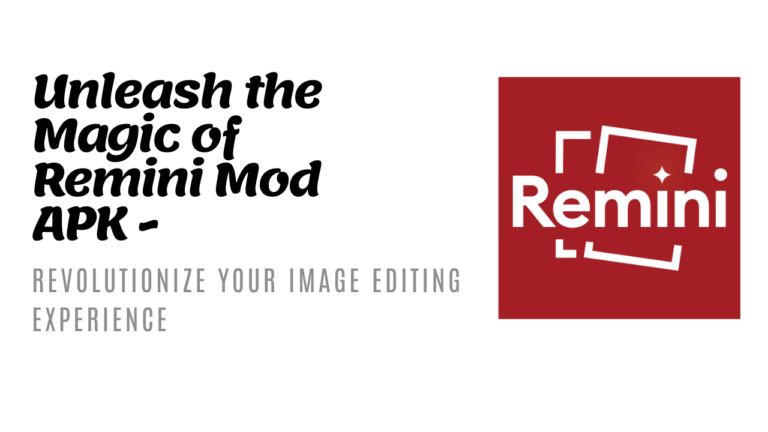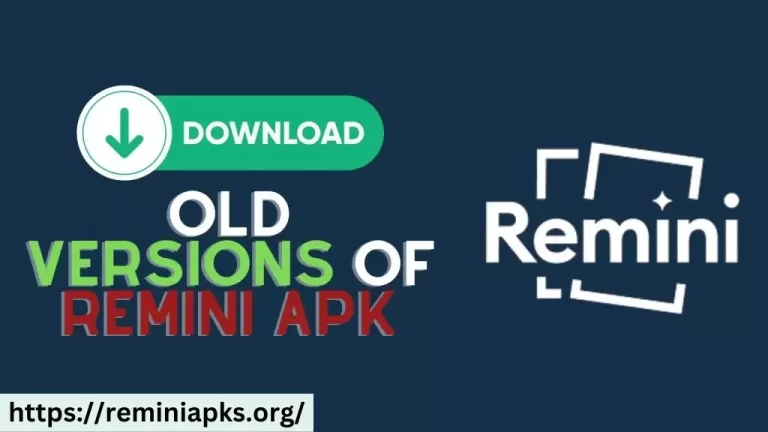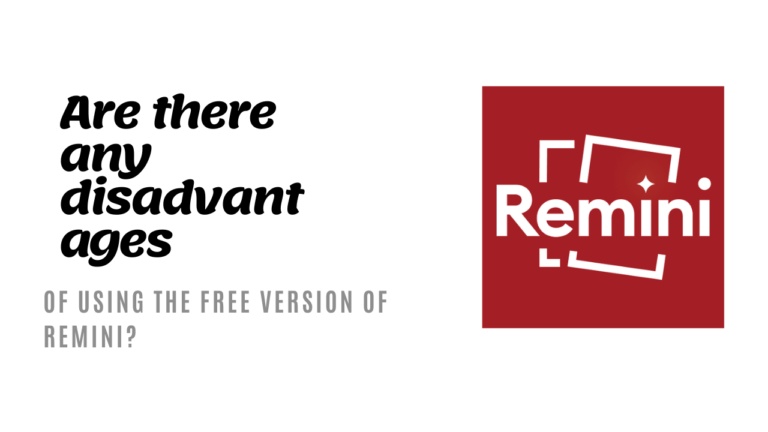What are the Steps to Enhance Image Quality with Remini on iOS Devices?

When you have a blurry photo on your iPhone or iPad, you might think there’s nothing you can do to fix it. But with an app called Remini, you can make those photos look clear and sharp.
In this article, we’ll go through the steps to enhance image quality using Remini on your iOS device.
What is Remini?
Remini is an app that uses artificial intelligence (AI) to improve the quality of photos and videos. It can turn old, blurry, or low-quality images into high-definition photos. It’s especially useful for fixing up old pictures from your phone or social media.
Steps to Enhance Image Quality with Remini on iOS Devices
Step 1: Download and Install Remini
- Find the App: Open the App Store on your iPhone or iPad.
- Search for Remini: Type “Remini” in the search bar.
- Install the App: Tap “Get” to download and install Remini. You might need to enter your Apple ID password or use Face ID or Touch ID to install it.
Step 2: Open the App and Sign In
- Open Remini: Find the Remini icon on your home screen and tap it to open the app.
- Create an Account or Log In: You can sign up with your email, or log in with Facebook or Google if you prefer. Some features may require a subscription.
Step 3: Choose the Photo You Want to Enhance
- Select Enhance: Tap the “Enhance” button on the main screen.
- Upload Your Photo: You can choose a photo from your library or take a new one. Tap “Choose from Gallery” or “Camera” to upload your photo.
Step 4: Enhance the Image
- Enhance the Photo: After uploading your photo, Remini will start enhancing it automatically. This may take a few seconds to a minute, depending on the photo’s size and quality.
- View the Result: Once the enhancement is complete, the app will show a side-by-side comparison of the original and enhanced photos.
Step 5: Save or Share the Enhanced Image
- Save the Photo: If you’re happy with the result, tap “Download” to save the enhanced photo to your device.
- Share Your Photo: You can also share the enhanced photo directly from Remini to social media or with friends through messaging apps by tapping the “Share” button.
Conclusion
Using Remini on your iOS device is a simple way to bring new life to old or blurry photos. Just follow these steps to improve your images. Whether it’s an old family photo or a recent snapshot that didn’t turn out well, Remini can make a significant difference.
Give it a try and see how your photos transform!