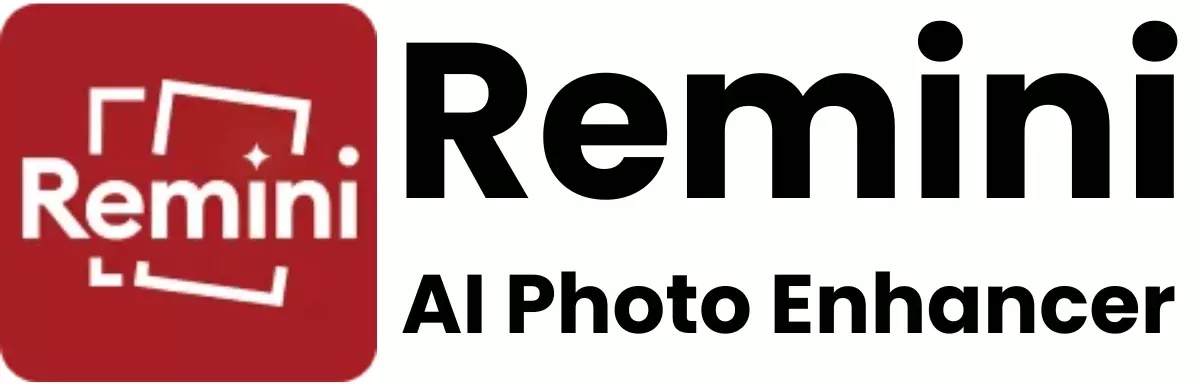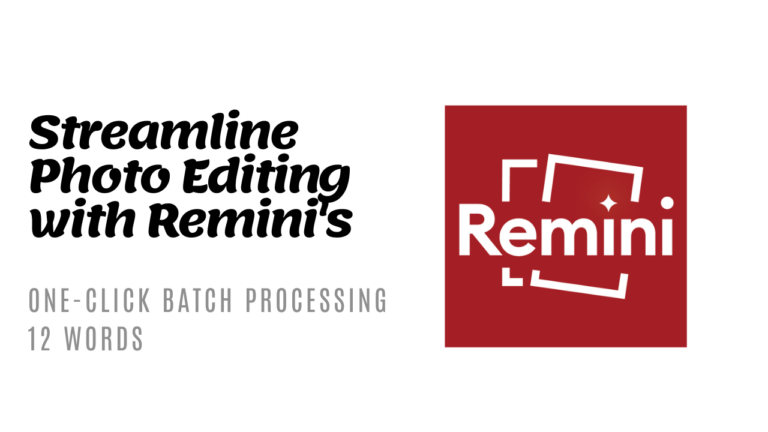How Does Remini Perform on MacBooks and PCs?

In today’s digital age, enhancing old or low-quality photos to breathe new life into them is more accessible than ever. One of the tools making significant waves in this arena is Remini, an app renowned for its ability to dramatically improve the clarity and quality of images using advanced artificial intelligence (AI). While it’s popular on mobile devices, many users are curious about how Remini performs on MacBooks and PCs.
Here, we’ll explore Remini’s functionality on these platforms, its features, and how well it handles photo enhancement on larger screens.
What is Remini?
Remini is an AI-powered photo enhancement app originally designed for smartphones. It uses state-of-the-art AI technology to enhance old, blurry, or low-quality photos into high-definition images. Since its launch, Remini has gained popularity for its user-friendly interface and impressive results.
Remini on MacBooks and PCs
While Remini is primarily a mobile application, its availability on MacBooks and PCs is through various workarounds since there is no direct application designed for these systems. Users looking to operate Remini on a MacBook or PC can do so using an Android emulator.
An emulator allows Android applications to run on a non-native platform, effectively enabling you to use the mobile app on your desktop or laptop.
Using an Emulator
- Choosing the Right Emulator: For Mac users, options like BlueStacks or NoxPlayer are popular, while PC users might opt for the same or explore other emulators like LDPlayer. These emulators are robust and can run Android apps smoothly on your device.
- Installation and Setup: Download and install the emulator from its official website. Follow the setup instructions, which typically involve logging in with a Google account, much like setting up a new Android device.
- Downloading Remini: Once the emulator is set up, access the Google Play Store through it and download Remini. The app will install within the emulator, creating a mobile-like environment on your MacBook or PC.
- Using Remini: Launch Remini within the emulator, and you can start enhancing your photos right away. The interface will resemble the mobile version, with similar functionality and features.
Performance on MacBooks and PCs
Advantages
- Larger Screen Real Estate: Using Remini on a MacBook or PC offers the advantage of a larger display, making it easier to scrutinize the enhancements and edits you make on your photos.
- Enhanced Control: With the help of a mouse and keyboard, users might find it easier to navigate the app and make precise edits.
- Power and Efficiency: MacBooks and PCs generally offer more powerful processing capabilities compared to mobile devices, potentially speeding up the photo processing time.
Limitations
- Dependence on Emulators: The need to use an emulator may introduce some performance issues such as increased RAM usage and slower overall system performance, depending on the emulator and your device specifications.
- No Native Integration: Since Remini is not designed for macOS or Windows, some features might not be optimized as well as they are for mobile devices.
Conclusion
Remini can indeed be used on MacBooks and PCs via an Android emulator, allowing users to enjoy the app’s powerful photo enhancement capabilities on a larger screen with potentially faster processing. However, the performance and user experience might vary depending on the emulator’s efficiency and the computer’s specifications. While this setup is not perfect due to the lack of a native application for these platforms, it remains a viable option for users who prefer working on their laptops or desktops.
With advancements in software development, perhaps a direct version of Remini for Mac and PC will be available in the future, further enhancing user experience across platforms.