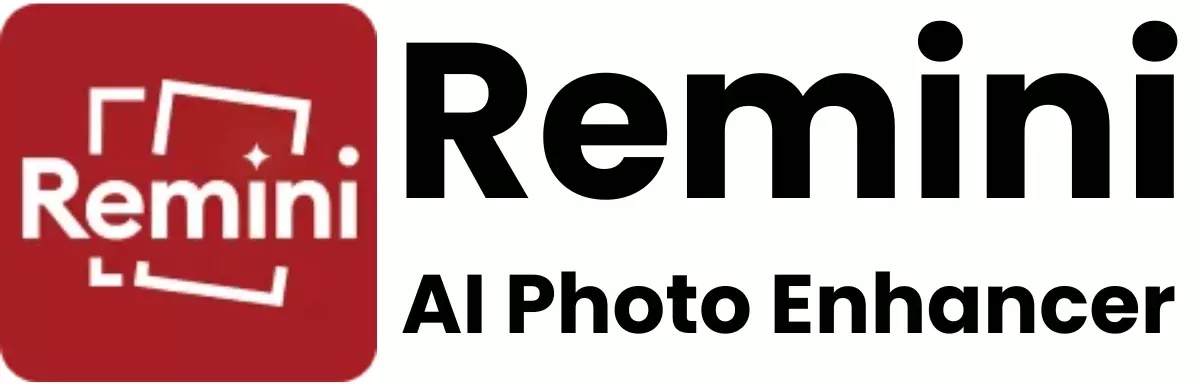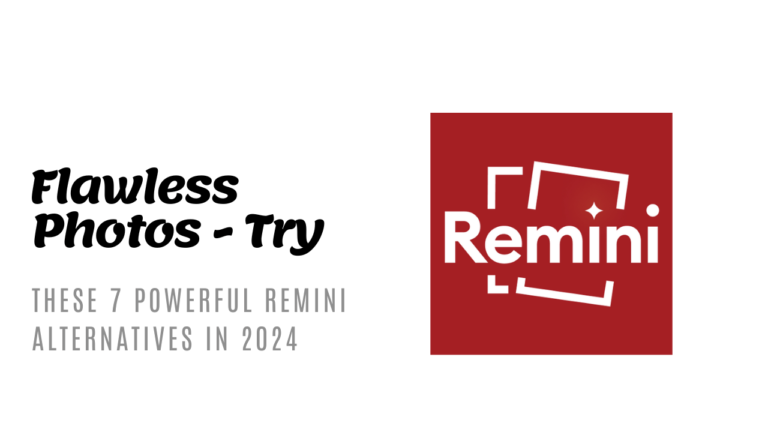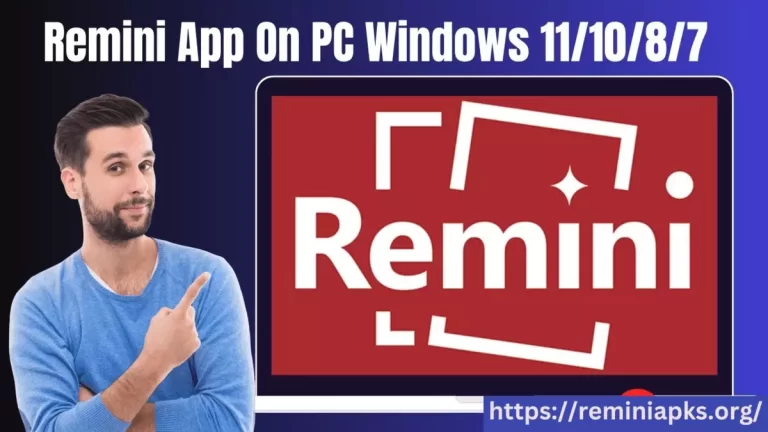Improving Image Quality with Remini on Older Android Versions
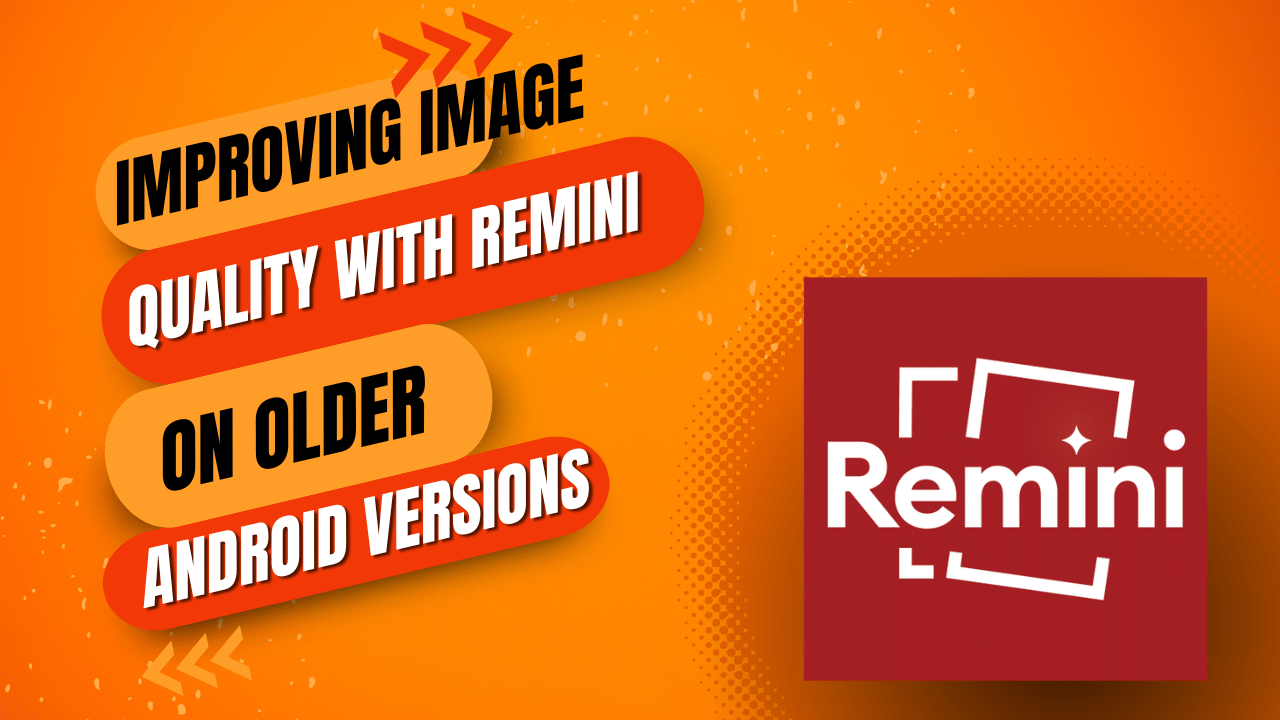
Have you ever found an old photo on your phone that you love, but it looks too blurry or low-quality to share or print? Remini is an app that can make those photos look sharp and clear again. If you’re using an older Android phone and worried it might not work as well, don’t fret!
Here’s a simple guide on how to use Remini to improve your image quality, even on older Android versions.
Step 1: Downloading Remini
First things first, you need to get the Remini app. Even if your Android version is a bit older, you can still find Remini in the Google Play Store. Here’s how:
- Open the Google Play Store on your phone.
- Use the search bar at the top and type in “Remini.”
- Find the app in the search results and tap “Install.”
If your phone is really old and you can’t find Remini in the store, you might need to update your Google Play Services or check if there’s a software update available for your phone.
Step 2: Opening and Registering in Remini
Once Remini is installed, open the app. You’ll likely need to create an account or log in. You can usually do this with your email, phone number, or through a social media account. Follow the on-screen instructions to get started.
Step 3: Choosing Your Photo
Now for the fun part – improving your photo!
- Tap the “Enhance” button on the main screen of Remini. This is where you’ll upload the photo you want to fix.
- You can choose a photo from your gallery or take a new one if the app allows it.
- After selecting your photo, Remini will upload it to its servers for processing. This might take a few seconds or a bit longer, depending on your internet speed.
Step 4: Let Remini Work Its Magic
Once your photo is uploaded, Remini starts enhancing it. The app uses AI (Artificial Intelligence) to fix blurry lines, enhance colors, and bring out details. When it’s done, you’ll see a before-and-after comparison on your screen.
Step 5: Saving and Sharing
If you’re happy with how your photo looks, you can save it to your phone. There should be a “Save” or “Download” button on the screen. Tap it, and the improved photo will be saved in your gallery.
You can also share it directly from Remini to social media or with friends. Look for a “Share” button, which lets you post your photo to Facebook, Instagram, or send it through messaging apps.
Tips for Older Android Phones
- Close other apps: If Remini is slow or crashing, try closing other apps you’re not using. Older phones might struggle with running too many apps at once.
- Clear space: Make sure you have enough storage space on your phone for both Remini and the photos you want to save. You might need to delete some things to make room.
- Stay connected: A good internet connection is important because Remini processes photos online. Using Wi-Fi is best, especially if you’re enhancing a lot of photos.
Conclusion
Remini is a great tool for bringing new life to old or blurry photos, and you don’t need the latest smartphone to use it. With a bit of patience and this simple guide, you can improve your image quality and enjoy your photos in a way you couldn’t before, even on older Android versions. So, go ahead and give those cherished memories a makeover with Remini!