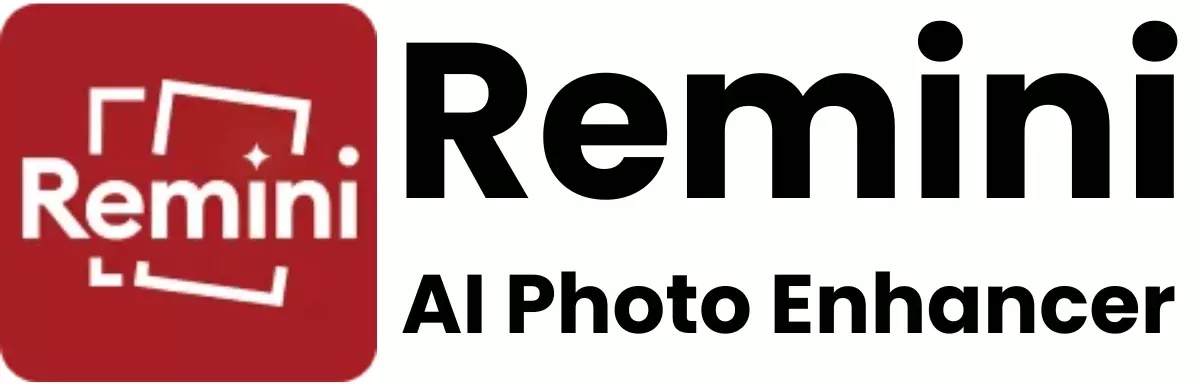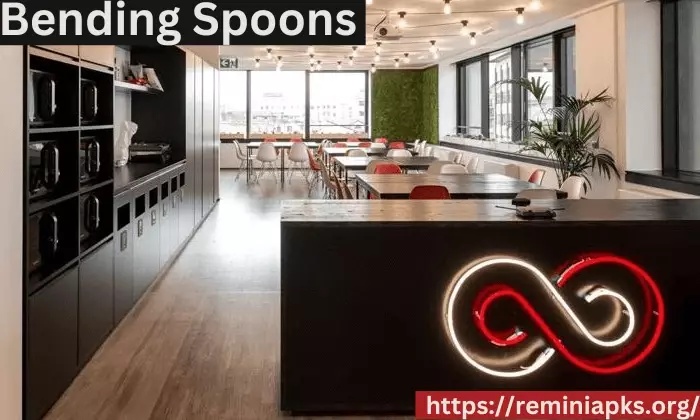How to Remove Objects from Images Using Remini

In the digital age, enhancing our photos has become a part of our daily routine. Whether it’s fixing a blemish or tweaking the lighting, there’s almost always something we want to change. Among the most sought-after editing tasks is removing unwanted objects from images. This can range from a random person photobombing your perfect shot to an unsightly trash can spoiling a beautiful landscape.
This is where Remini, a popular photo-enhancement app, comes into play. But how exactly can you use Remini to remove objects from your images? Let’s break it down into simple steps.
Understanding Remini
Before diving into the specifics, it’s important to understand what Remini is. Remini is an app designed to enhance photos and videos to a high-definition quality. It uses advanced AI technology to improve the clarity of images, repair blurred photos, and even colorize black and white pictures.
One of its features includes the ability to edit out unwanted objects from photos, making it a handy tool for those looking to clean up their images.
Step-by-Step Guide to Removing Objects with Remini
Download and Install Remini: The first step is to ensure you have the Remini app on your smartphone. It’s available for both iOS and Android devices. Simply go to your device’s app store, search for Remini, and download it.
Open the App and Select Your Photo: Once installed, open the app. You’ll likely be prompted to sign up or log in. After you’re in, navigate to the photo enhancement section and select the image from which you want to remove objects. You can choose a photo from your gallery or take a new one directly through the app.
Access the Object Removal Tool: Look for the editing tools menu within the app. Here, you should find an option for object removal or a similar feature. The exact name might vary depending on the app’s version or updates.
Select the Object to Remove: Using the object removal tool, highlight the object you want to remove. In most cases, you’ll do this by drawing over the object with your finger. Be as precise as possible to avoid affecting the surrounding area of the image.
Let Remini Do Its Magic: After selecting the unwanted object, proceed with the removal process by following the app’s instructions, which typically involves just tapping a remove button. The app uses AI to fill in the space where the object was, based on the surrounding pixels.
Review and Save Your Edited Photo: Once Remini has finished processing your photo, review the results. If you’re satisfied, save the edited image to your device. If not, you can try adjusting your selection and repeat the removal process.
Tips for Best Results
- Good Lighting: Ensure your photo has good lighting for the best outcomes. AI works better with clear, well-lit images.
- Precision is Key: When marking the object for removal, be as precise as possible to avoid affecting parts of the image you want to keep.
- Patience with Large Objects: Removing large objects can be more challenging and might not always yield perfect results. Experiment with different selections or consider professional editing for complex tasks.
Conclusion
Removing objects from images can transform a good photo into a great one by getting rid of distractions. With Remini, this task becomes accessible to everyone, not just professional editors. By following the simple steps outlined above, you can clean up your photos, making them look exactly how you want them to.
Remember, practice makes perfect, so don’t be afraid to experiment with Remini’s features to fully harness the power of your photo editing skills.