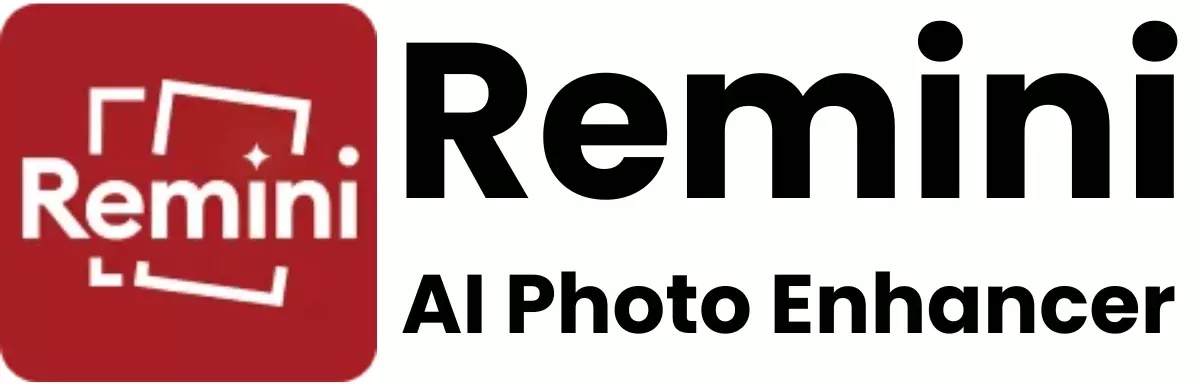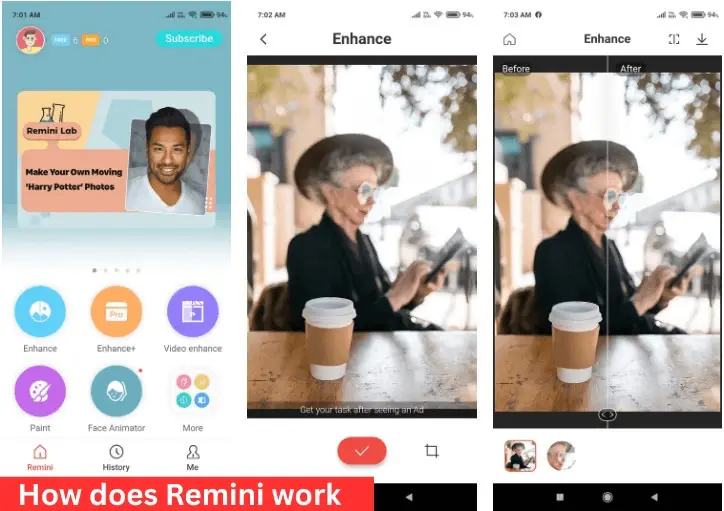How to Removing Blur from Pictures Using Remini
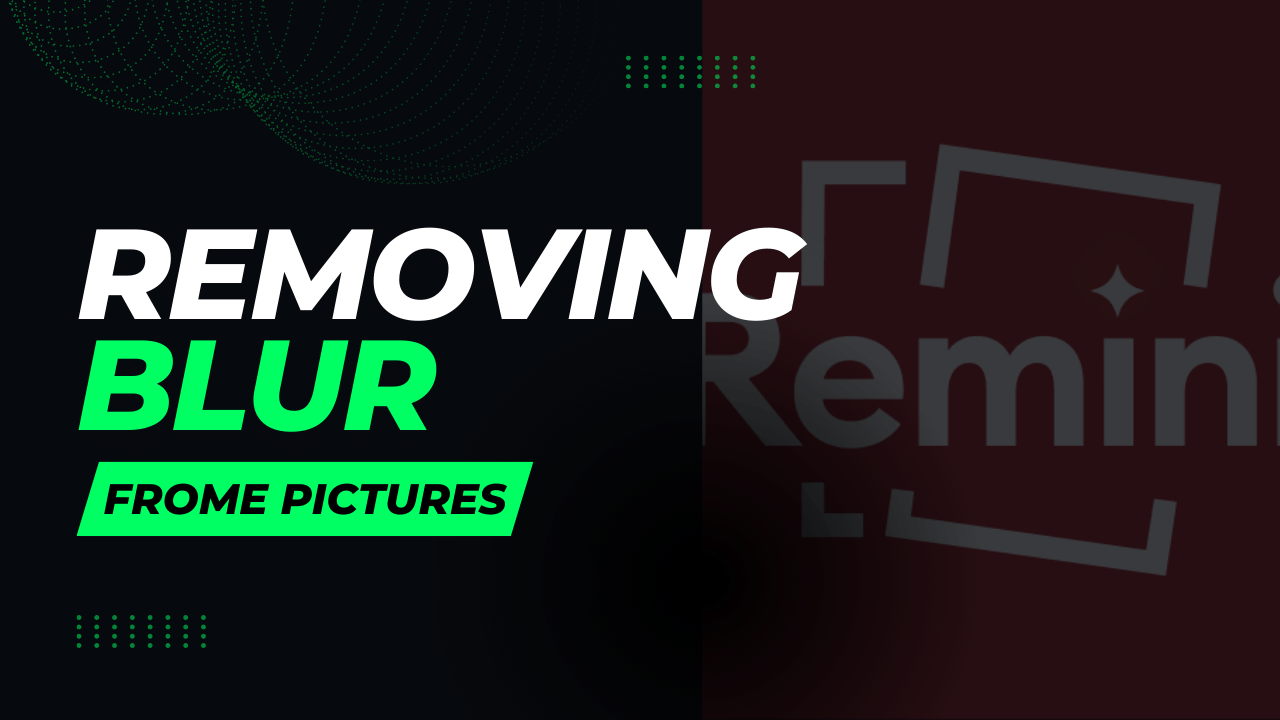
In the digital age, a clear, sharp image can make all the difference. We’ve all been there – you snap a picture of an unforgettable moment, only to find it slightly disappointing on closer inspection due to blurriness. Fortunately, Remini APK has influenced a paradigm shift in enhancing photo clarity with its powerful and user-friendly feature set.
Content creators, casual users, and professionals alike can now restore their photos to a quality they didn’t know was possible. This comprehensive guide will walk you through the process of using the Remini app to breathe new life into your treasured photographs.
Understanding the Science Behind Remini
Before you begin your restoration journey, it’s important to grasp the technology at the helm of Remini. The app harnesses the power of AI to sharpen images, a process known as image enhancement. This technology isn’t just about adding sharpness – it’s about intelligently analyzing the pixels in an image, recognizing edges, textures, and patterns, and then making informed decisions on how to clarify the picture without losing detail.
Navigating the Remini Interface
Launching the Remini app, you’re met with a clean, minimalist interface. The focus here is on being intuitive and approachable, mirroring the simplicity of the process it’s designed for. To begin enhancing your photo, you’ll be guided to either capturing a new image or uploading one from your gallery.
Step 1: Selecting Your Photo
Your first task is to select the photo you want to enhance. Remember that the effectiveness of an enhancement relies heavily on the quality of the original image. Choose a photo that has the potential for improvement, and that by nature is only slightly blurry, as no app can perform miracles on an extremely low-resolution picture.
Step 2: Uploading Your Image
Once you’ve chosen your photo, it’s time to upload it into Remini’s system. This can be done by clicking the ‘select from the gallery’ button if you’ve picked an older photo, or the ‘capture’ button if you’re taking a new one. Take your time with this step and ensure that the entire image is uploaded without cropping important details.
Step 3: Selecting the Desired Enhancement Level
Remini gives you the option to choose the enhancement level of your picture. This can range from ‘soft’ for minor rescues to ‘ultra’ for those moments when you need every ounce of clarity restoration. It’s suggested to start with a lower setting and gradually increase it to the desired level, as higher settings may over-sharpen small details unnaturally.
Step 4: The Enhancement Process
Once you’ve selected the enhancement level, Remini’s AI goes to work. The time this step takes can vary depending on the size of your photo and the enhancement level you’ve chosen. It’s worth waiting for a full enhancement as a rushed job could mean the AI doesn’t have enough time to carefully process and restore your image.
Step 5: Post-Processing Adjustments
After the AI has done its magic, the application offers several sliders for post-processing. These sliders control additional sharpness, denoising, and saturation levels. These controls are where you can fine-tune the image to your preferences. Be wary of overusing these adjustments, as too much of a good thing can lead to a processed, unnatural look.
Step 6: Saving Your Enhanced Photo
With your adjustments complete, you must decide on the quality and size of your saved image. If the enhanced photo is meant for online use, you might want to save it at a lower size to capitalize on faster uploads. For printing or archival purposes, choose a higher quality. Always save your image under a new file name to avoid overwriting your original.
Step 7: Utilizing Your Enhanced Image
Take the time to compare your original and enhanced photos side by side. This evaluation not only showcases the improvement Remini has made but also helps you learn the telltale signs of blur in future images. Share your enhanced photo with friends or followers, and watch as they notice the impeccable quality, unaware of the unremarkable state it originated in.
Conclusion- The Power of Image Enhancement in the Palm of Your Hand
Remini APK has made the once-exclusive domain of photo restoration accessible to everyone. By understanding the app’s capabilities and following the detailed process above, what was once a frustrating limitation in mobile photography becomes a platform for creative expression and storytelling. The ability to remove blur from photos is not just a tool for improving image quality; it can be the difference between treasuring a moment and relegating it to the realms of the mis-captured.
Whether you’re a social media enthusiast, a professional photographer, or just someone who values clear, vivid images, Remini stands as a testament to the incredible progress we’ve made in AI and its applications to our everyday lives. It’s an exceptional example of technology enriching our moments, one pixel at a time.
Enhance your world with the clarity it deserves by incorporating Remini into your photo toolkit. Remember, sharpening your photos is as much an art as it is a science, and with practice, you’ll find the optimal balance that brings your vision to life.