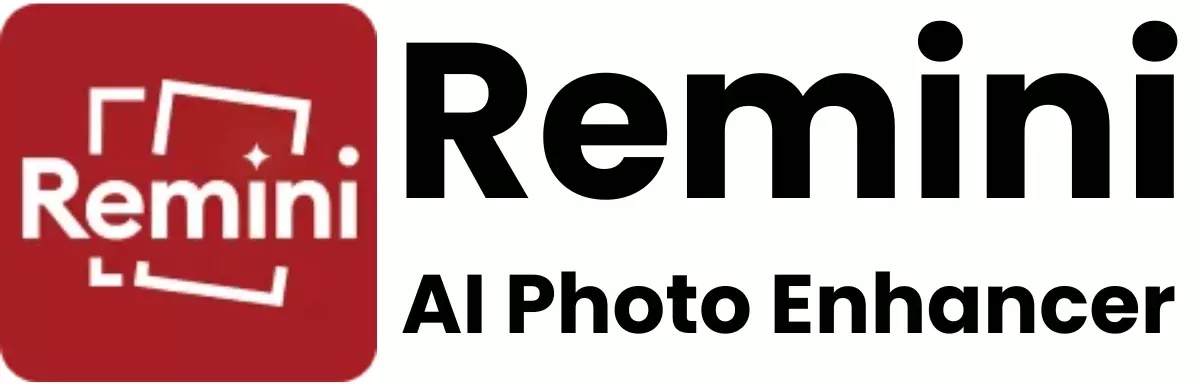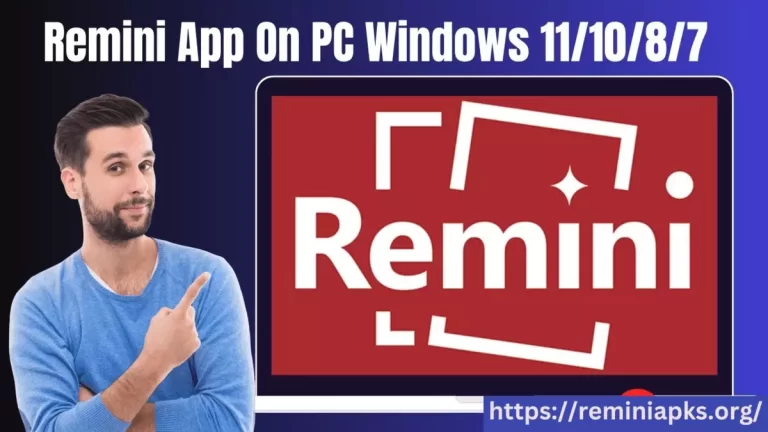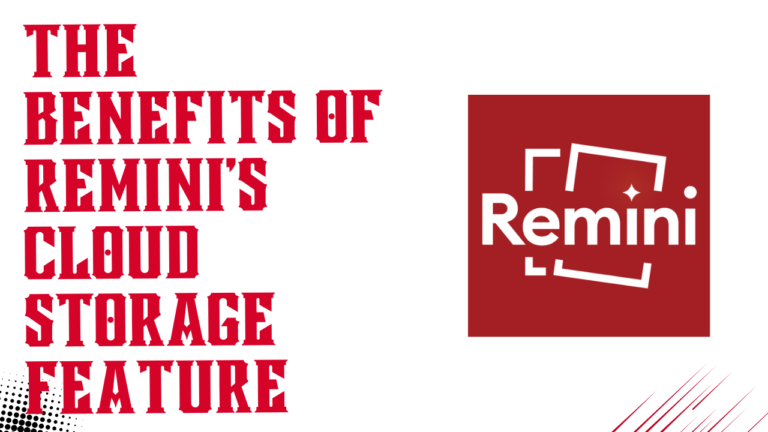How to Download Apps from Play Store and iOS Store
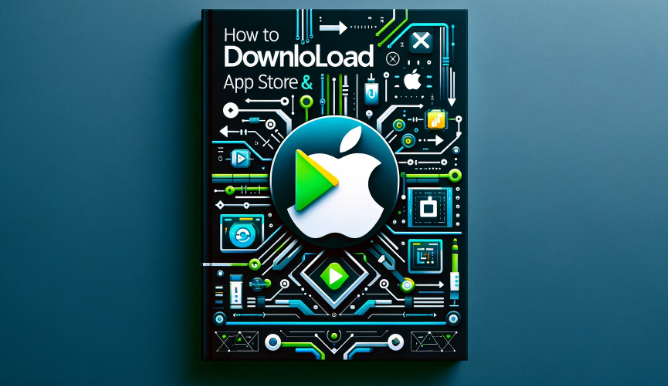
In today’s digital age, app stores like Google’s Play Store for Android devices and Apple’s iOS Store for iPhones and iPads have become the go-to sources for downloading a myriad of applications. Whether it’s for productivity, entertainment, health, or education, these platforms host millions of apps to cater to every need.
Understanding Play Store
Navigating Play Store
The Play Store is a pre-installed application on Android devices that allows users to search, download, and update apps. Its user-friendly interface makes it easy to navigate through different categories or use the search bar for specific apps.
Searching for Apps
Finding an app is as simple as typing its name or related keywords into the search bar. The Play Store also offers recommendations and shows trending apps to explore new and popular options.
Understanding iOS Store
Navigating iOS Store
The App Store on iOS devices provides a similar experience with a clean design and easy navigation. It features tabs for Today, Games, Apps, and Updates, guiding users through a curated selection of apps.
Searching for Apps
iOS Store’s search tab allows users to quickly find apps by name or category. Like the Play Store, it offers suggestions and lists top charts for popular downloads.
Step-by-Step Guide to Downloading Apps
Downloading from Play Store
Selecting the Right App
Once you’ve found the app you’re looking for, click on it to view more details, including descriptions, reviews, and screenshots.
Installing the App
To download, simply hit the “Install” button. The app will automatically download and install on your device. You may need to accept permissions before proceeding.
Downloading from iOS Store
Selecting the Right App
Finding your desired app involves the same process as in the Play Store. Click on the app to view its details.
Installing the App
Press the “Get” or the price button (for paid apps), then authenticate using Face ID, Touch ID, or your Apple ID password. The app will begin to download.
Tips for a Smooth Download Experience
Checking Compatibility
Ensure that the app is compatible with your device’s operating system and version to avoid any installation issues.
Reading Reviews
User reviews can provide valuable insight into the app’s performance and user satisfaction.
Managing Permissions
Be mindful of the permissions an app requests. Only approve permissions that seem necessary for the app’s functionality.
Troubleshooting Common Download Issues
Insufficient Storage
If you’re unable to download an app, check your device’s storage space. You may need to clear some space by deleting unused apps or media.
Network Problems
A stable internet connection is required to download apps. Ensure your device is connected to Wi-Fi or has sufficient mobile data.
Compatibility Issues
Some apps may not be compatible with your device’s operating system version. Check the app’s requirements on its store page.
Conclusion
Downloading apps from the Play Store and iOS Store is a straightforward process that opens up a world of functionality for your devices. By following the steps outlined in this guide and considering our tips, you can enjoy a hassle-free download experience.
FAQs
- What should I do if an app isn’t available in my country?
- How can I update an app?
- Can I reinstall an app I previously purchased without paying again?
- What to do if an app keeps crashing?
- How can I manage app subscriptions?